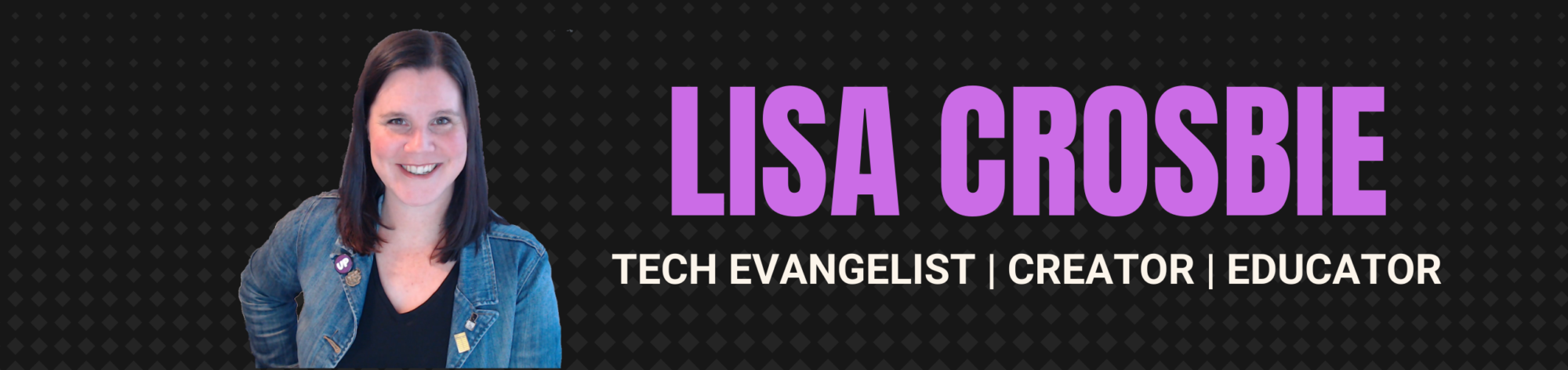Microsoft Learn is home to free online learning resources to help you learn about Microsoft technologies. This is the place you can go to access free preparation materials for your Power Platform certification exams, which you can work through at your own pace and convenience. Every certification has a series of learning paths associated with it, made up of text and video content, exercises you can complete on your learning environment, and self-check questions.
This is a quick guide to getting started with Microsoft Learn – how (and why) to sign in and create a profile, bookmark and save your learning plans, track your progress, and work through the learning materials. Whether you prefer to binge all the content in one go, or work through in a series of small chunks over a longer period of time, Microsoft Learn provides you with both the content and the platform to track and reward your progress towards your learning goals.
The examples I’m using here show the learning paths for Power Platform exams PL-900 and PL-100, but the instructions for how to use Microsoft Learn here are the same for any Microsoft certification you may be pursuing.
To get started, navigate to aka.ms/learn and click the Explore Learn button on the welcome screen.

The first thing you should do before you start exploring is to Sign in. You can use your existing Microsoft account (work, school or personal), or you can create one for free if you don’t already have one. This is an optional step (you can use Microsoft Learn anonymously without logging in), but I highly recommend it, because it allows you to keep track of your learning paths and progress towards certifications. You can come back at any time and pick up where you left off, and add other training and learning paths to your collection for future. Plus you get (shareable) badges and achievements along the way.
If you have both a work and personal account, you can add your other account(s) to your Microsoft Learn profile to keep all your learning together. You can do this later in the settings of your profile, so for now just pick one Microsoft account to get started.
Click on the Sign in link on the top right of the page

Sign in with your existing Microsoft account, or click on the link to create a new one.

Once you have signed in with your new or existing account, you’ll be taken through a few steps to set up your profile. All of this can be changed later, so don’t worry if you’re not quite sure what you’re interested in when you’re just getting started.
Choose your display name

Choose your country, and check the box to agree to the Privacy Statement. This also signs you up for emails (unfortunately you can’t click past this step without checking this box, but you can unsubscribe from email notifications immediately once your profile is set up, if you wish)

Select your role. If you’re just getting started with Power Platform certification (PL-900 or PL-100), select App Maker. If you’re looking at PL-100, PL-200 or above, then select Functional Consultant. (Or you can just select I’m not sure yet.)

Now select your level

And your area(s) of interest. All this can be changed later, so don’t think too hard about it!

Profile complete!

You’ll now see that you are signed in, and you can click on the person icon on the top right of the screen to view your profile, bookmarks and collections at any time. Let’s have a look at your profile and what you can do with it. Click on the Profile link to open your profile.

So far it’s empty, but as you work through learning paths, you’ll see badges, trophies and XP added, so that you can track your progress. Click on Settings to change any of your preferences, including unsubscribing from emails if you wish.

If you are pursuing a certification because your job has been impacted by COVID-19, then toggle this switch on to get updates from the Microsoft global skills initiative. Click Save to activate this setting.

Click on Learn in the top navigation menu to return to the main page. (Take note of this main navigation menu at the top of the screen – this is always the best place to click to return home to the main Microsoft Learn landing page if you need to).

Now let’s explore certifications and find and save the learning materials associated with the certification(s) you are working towards.

Select the certification or browse to find the one you want. PL-900 is listed under the Fundamentals stream (click to browse all if it’s not in the top 3 as pictured here). You’ll find PL-100 in the role- based certifications category.

This will take you through to the landing page for that certification, where you’ll find all the details, including the downloadable exam skills outline.

Scroll down to find the Microsoft Learn learning paths associated with this certification. PL-900 only has a single learning path, so you can just click on the bookmark to save it.

Other certifications have multiple learning paths. PL-100 has quite a long list, so the best way to save and track these is to create a collection. Click on the icon to create a collection.

Create a new collection and give it a name

Create a new collection 
Name your collection
Save your learning path to the new collection you just created

Now go through and add all the other learning paths for that certification to your collection by clicking on that same plus icon for each one. Make sure you scroll down and click on the “Show more” link (if there is one) to get all the learning paths!

Now when you look at your profile, you will see your bookmarks and collections saved. This makes it easy for you to just log back in and pick up wherever you last left off.

Bookmarks 
Collections
When you open a collection you will see all the learning paths.

Now click on a learning path to get started, and work through the materials at your own pace.

Test your knowledge with the self-check questions at the end of each module, and earn experience points. (Note, these questions are not indicative of what you’ll get on the exam. I’ve written more about the style and format of the certification exam questions here.)

At the end of each module, you will earn a badge, and at the end of each learning path you’ll earn a trophy. You can share your achievement on Facebook, Twitter, LinkedIn or by email if you want. These badges and trophies aren’t actually certifications, but sharing can be a great way to celebrate your progress and keep your motivation up if you’re into that!

As you work through the learning paths, you will see your progress and badges in your profile, and you will also see your experience points add up over time.

Learning in progress 
Badges
Once you’ve got your content bookmarked or organised into collections, you’re ready to start working through the materials. The nature of the learning materials will be a little different depending on the certification, but you can expect to find a mix of written content, exercises to complete, videos to watch, and self-check questions.
There is an absolute wealth of learning content available on Microsoft Learn, all free, so you can bookmark and save other things along the way that you’re interested in – it doesn’t have to be associated with a certification. Take a few minutes to browse around the rest of the site and see what else is there.
Happy learning and good luck!